Managing Categories
In this section, we will learn how to manage existing categories with tasks namely searching categories, editing a category, deleting a category, and adding a child category.
Searching Categories
In this section, you will learn how to search existing parent, child, or grand-child categories.
To search categories, do the following:
-
Login to the platform.
-
Click the Data module, and then click the Reference Data sub-module.
The Categories and Recognition Guide page is displayed.
-
In the Categories and Recognition Guide page, under the Categories panel, type the name of a category in the Search field.
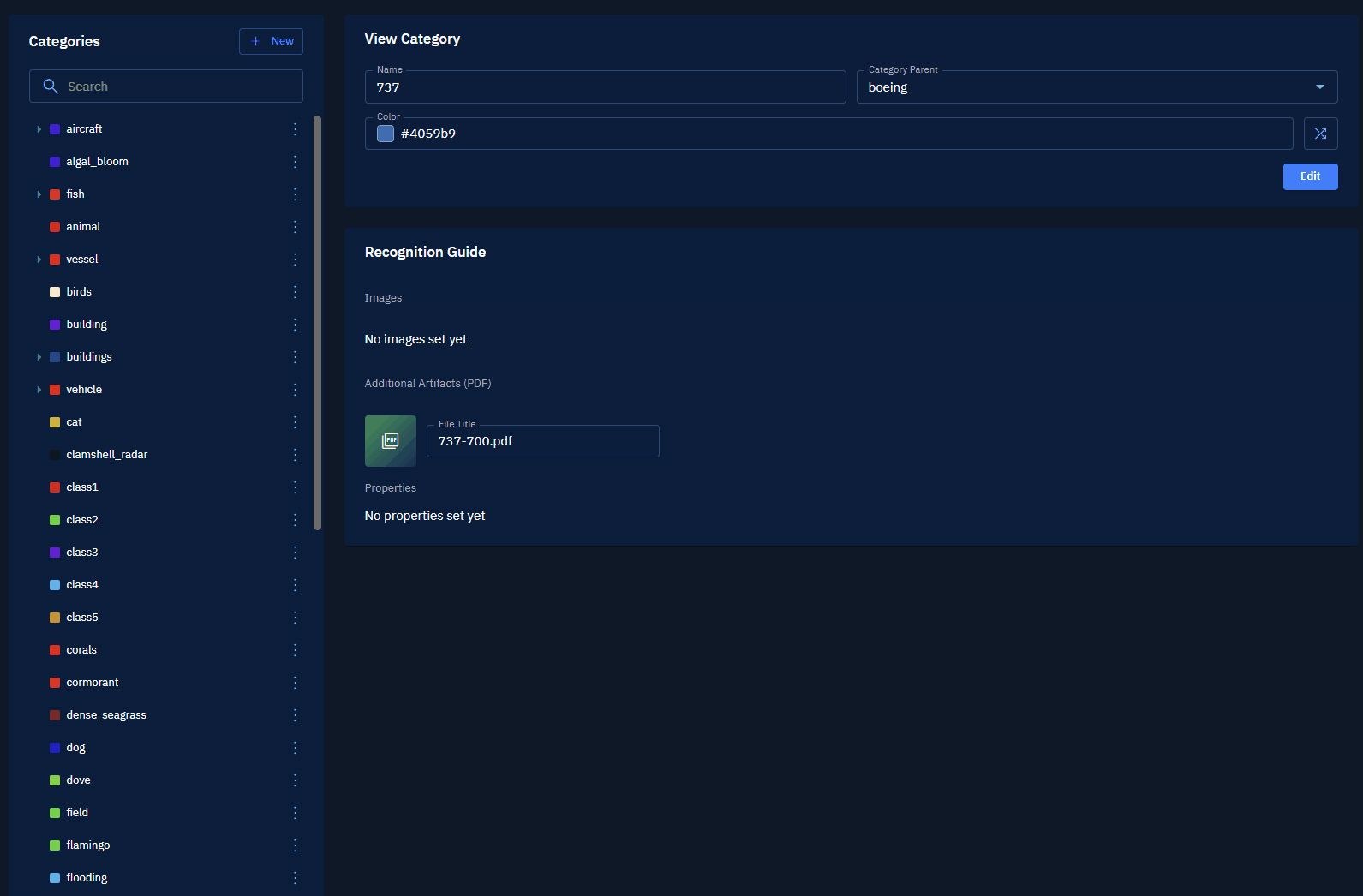
The platform displays the search results as soon as you type the search query.
-
Click the parent category to open and view the category that you are searching.
The platform successfully displays the category.
Editing a Category
In this section, you will get to know how to edit name of the category, change the category parent, and the display color of the parent and child categories.
You can also add or remove images, pdfs, and edit properties of a category.
To edit a category, do the following:
-
Login to the platform.
-
Click the Data module, and then click the Reference Data sub-module.
The Categories and Recognition Guide page is displayed.
-
In the Categories and Recognition Guide page, under the Categories panel, search the category that you want to edit.
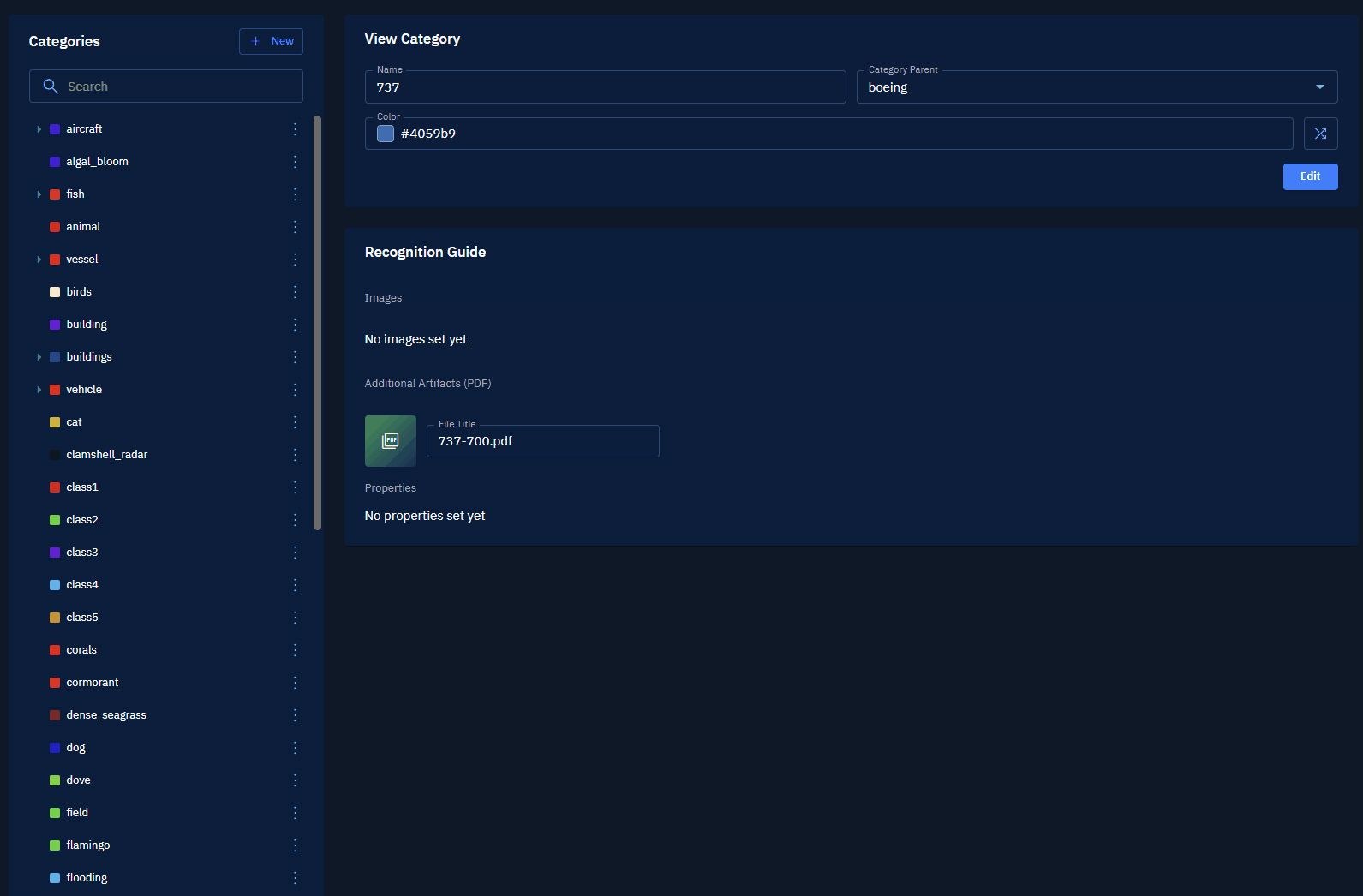
The platform displays the search results as soon as you type the search query.
-
In the Categories panel, select a category to open and do one of the following:
- Click the vertical three-dots menu and then click the Edit option.
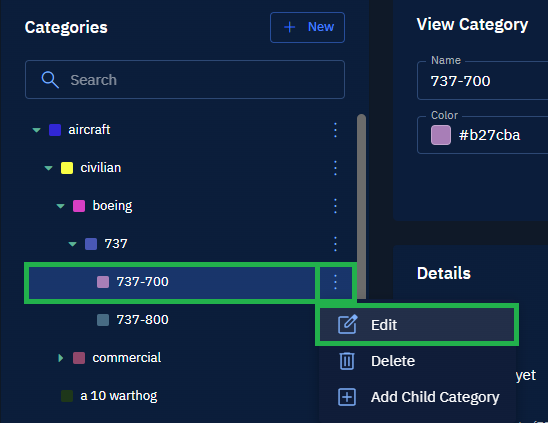
- Click the Edit button in the View Category panel.
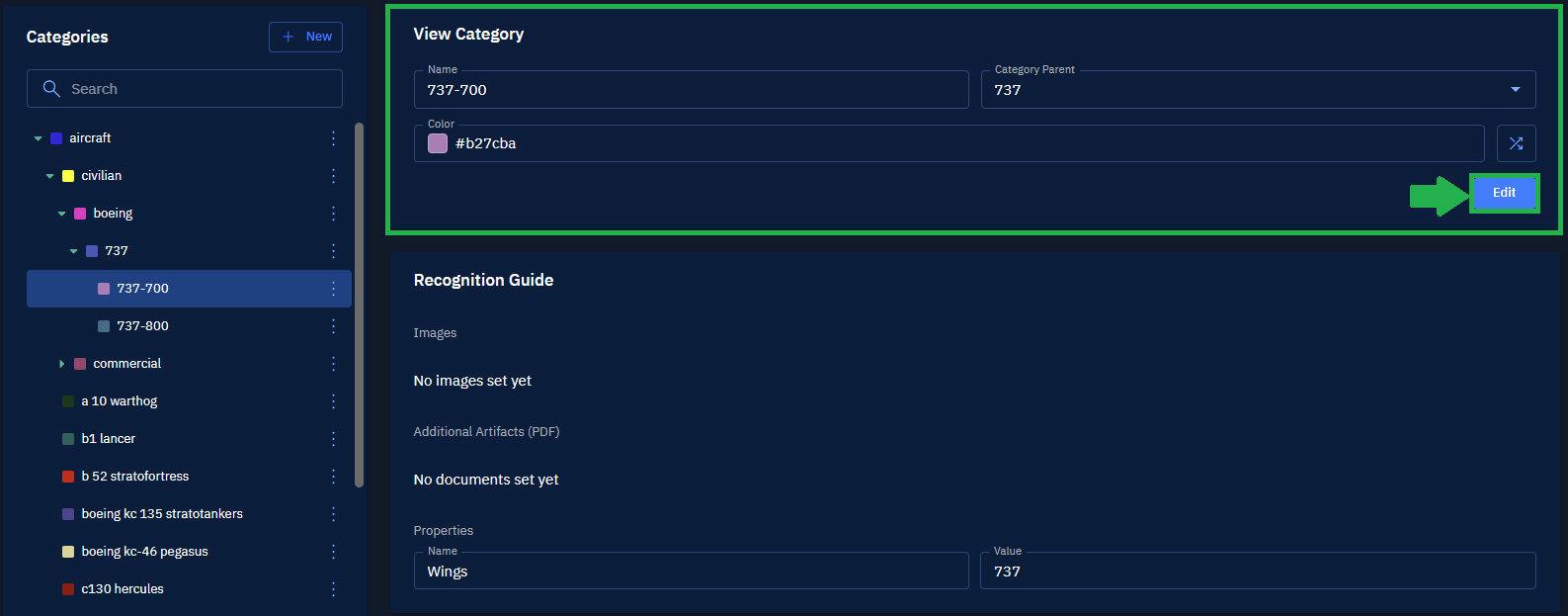
The Edit Category page is displayed.
- In the Edit Category page, do the following:
- In the Name field, type a new name.
- In the Category Parent field, select a new parent category.
- Click the Random Color icon to assign a new color to the category.
- In the Images and Additional Artifacts sections, add or remove images and PDFs.
- In the Properties section, add, edit, or remove property of the category.
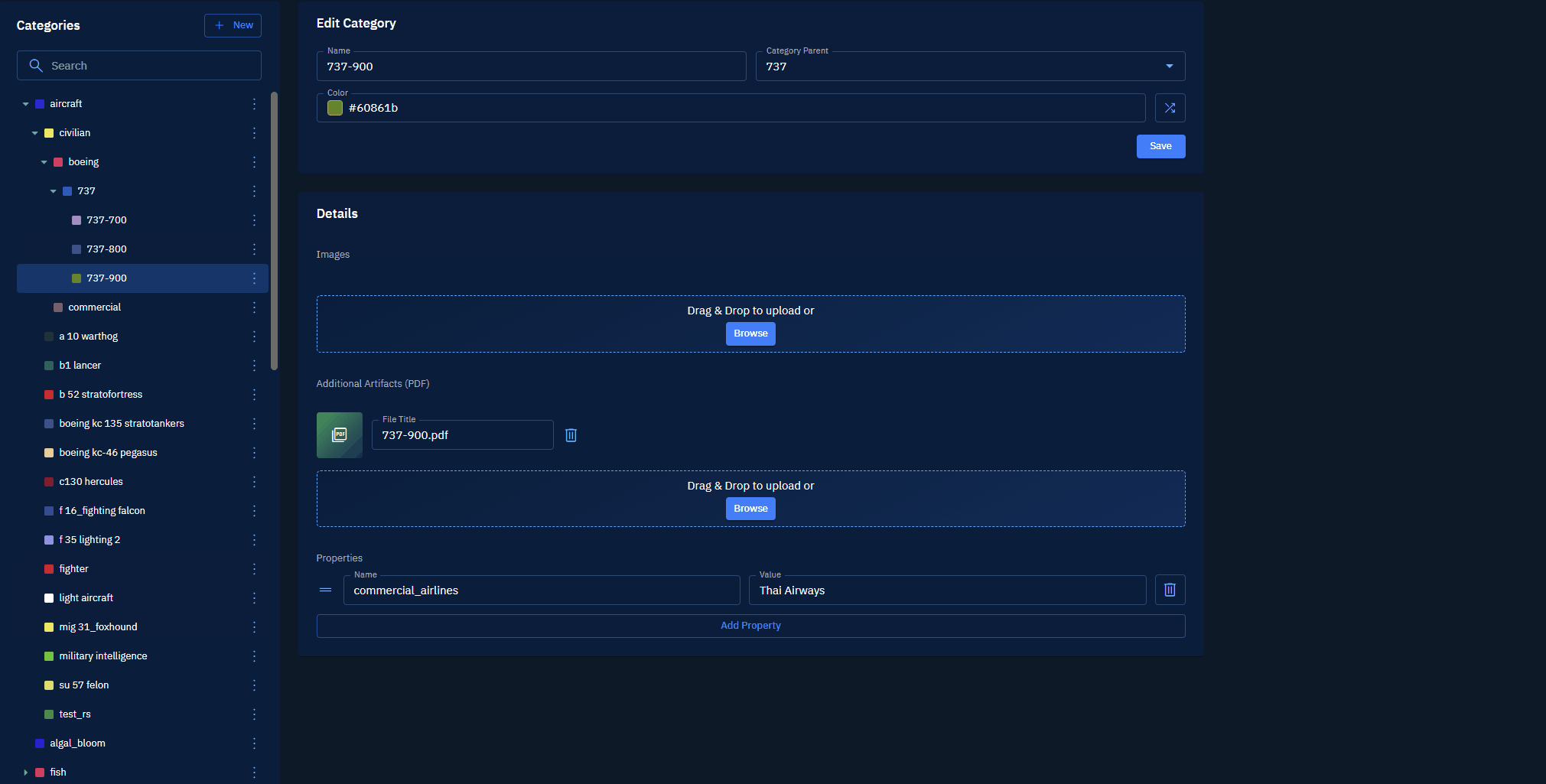
-
Click the Save button to save the changes.
The platform successfully saves all the changes that you made in the category.
Deleting a Category
In this section, you will get to know how to delete a category.
To delete a category, do the following:
-
Login to platform.
-
Click the Data module, and then click the Reference Data sub-module.
The Categories and Recognition Guide page is displayed.
-
In the Categories and Recognition Guide page, under the Categories panel, search the category that you want to delete.
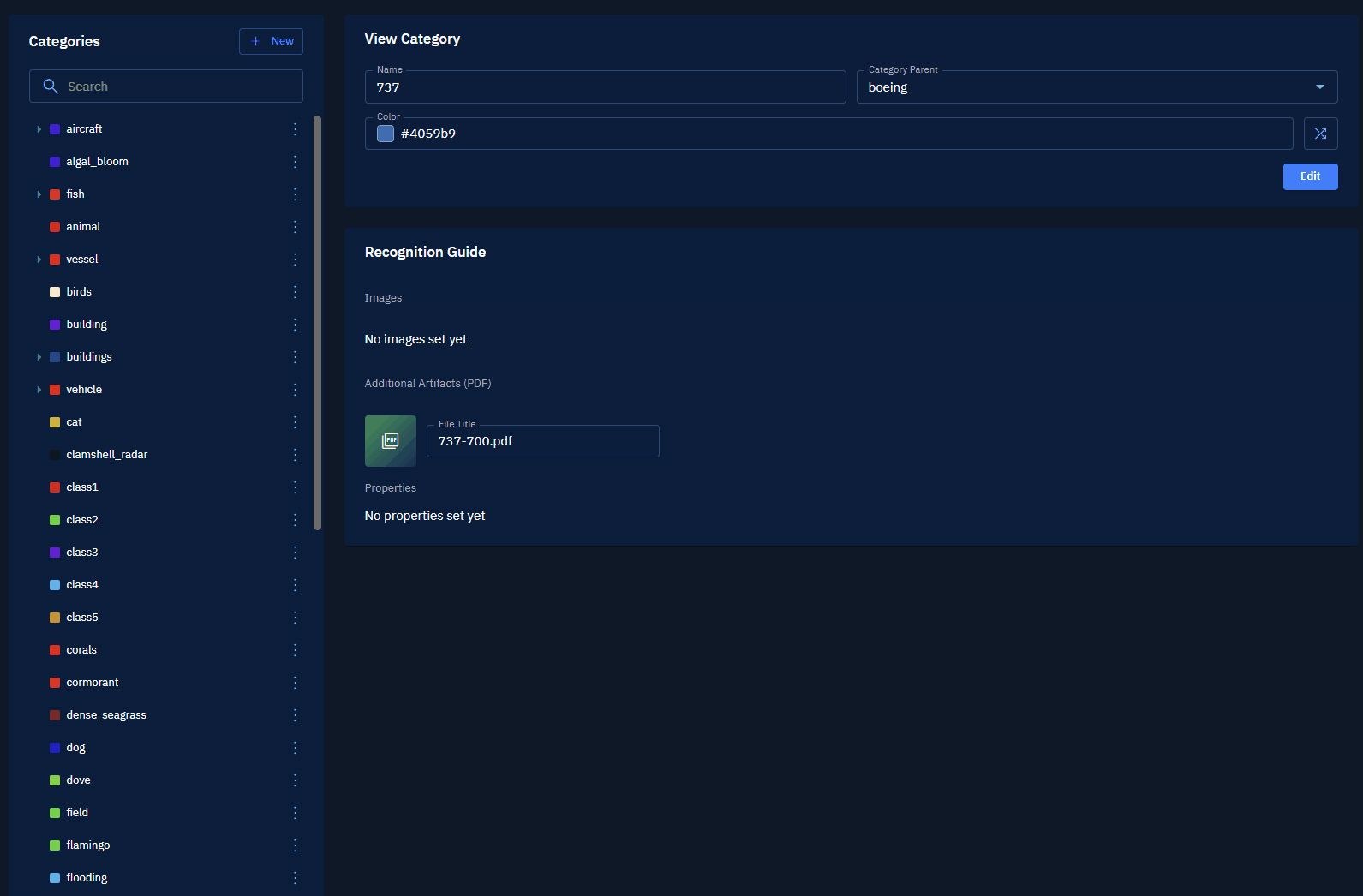
- Click the vertical three dots menu of the category and then click the Delete option to permanently remove the category from the platform.
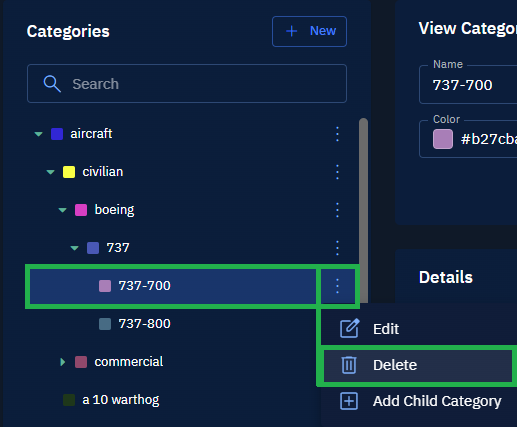
Adding a Child Category to an Existing Category
In this section, you will get to know how to add a child or grand-child category to any existing category of your choice.
To add a child category, do the following:
-
Login to the platform.
-
Click the Data module, and then click the Reference Data sub-module.
The Categories and Recognition Guide page is displayed.
-
In the Categories and Recognition Guide page, under the Categories panel, search the category that you want to delete.
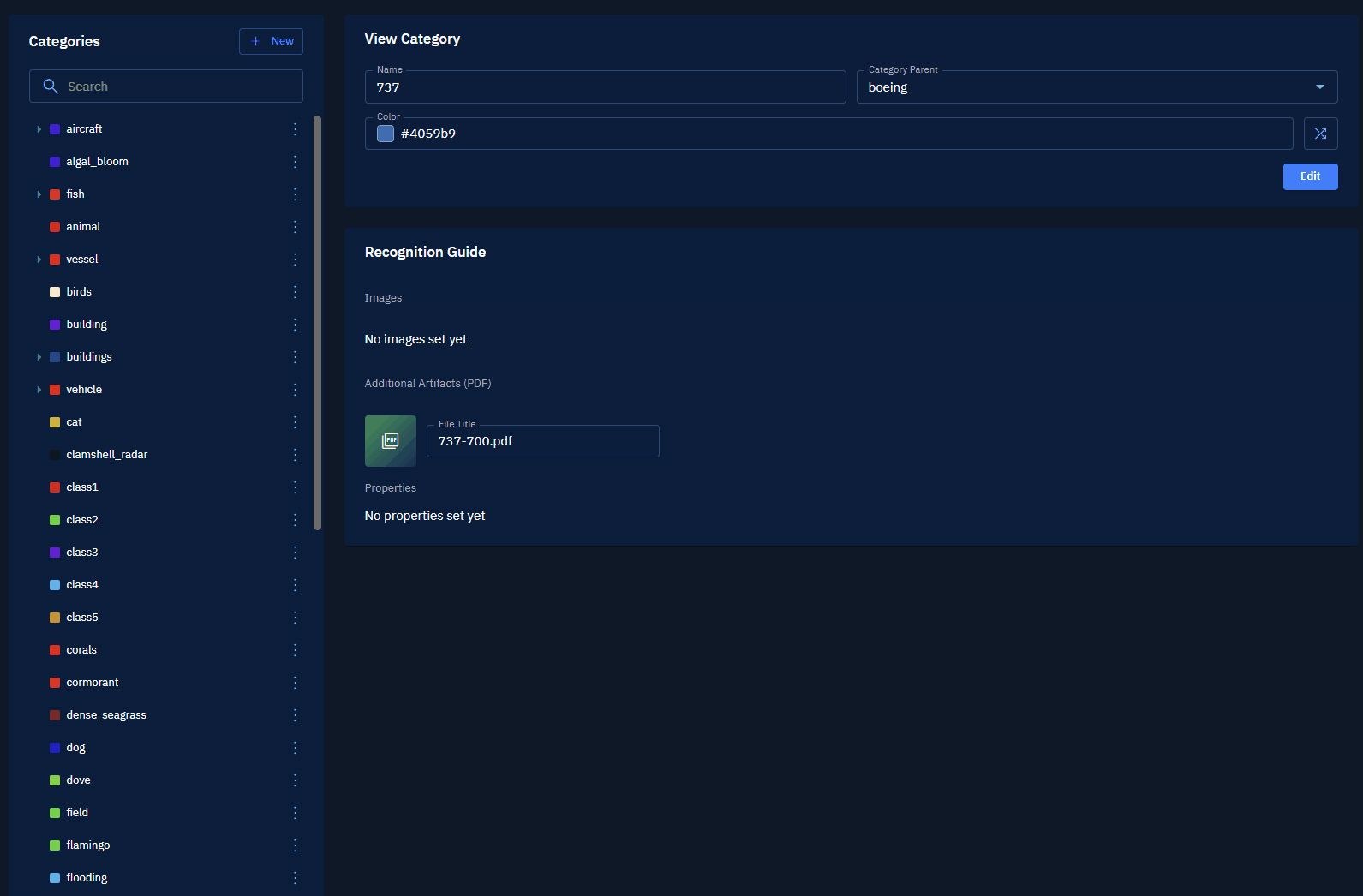
- Click the vertical three dots menu of the category and then click the Add Child Category option to permanently remove the category from the platform.
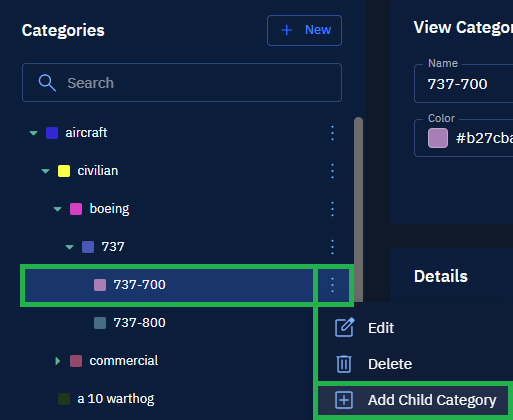
The New Category page is displayed.
- In the New Category page, do the following:
- In the Name field, type a new name.
- In the Category Parent field, select a new parent category.
- Click the Random Color icon to assign a new color to the category.
- In the Images and Additional Artifacts sections, add or remove images and PDFs.
- In the Properties section, add, edit, or remove property of the category.
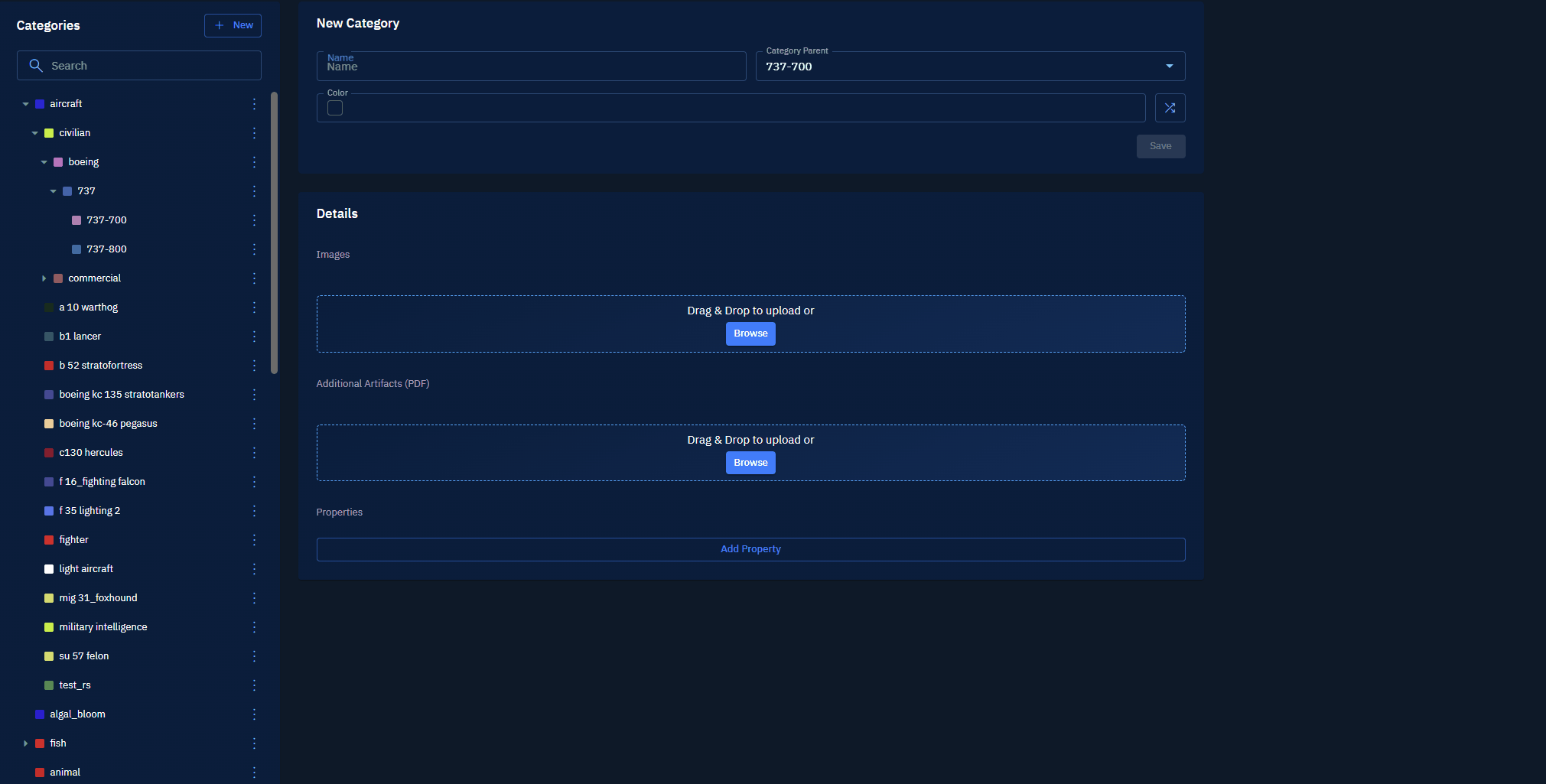
- Click the Save button to save the changes and create a new child category.